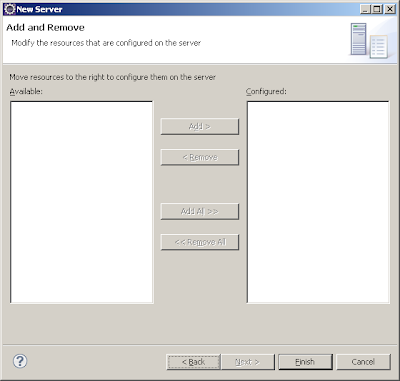Log4j is an hierarchical logger, and has 6 logging levels to control/grade logging messages:
- TRACE
- DEBUG
- INFO
- WARNING
- ERROR
- FATAL
The list is ordered by importance, where the last level is the highest in hierarchy. The current log level and hierarchy determine what to log. When a certain log level is used in an application, all lower ranked log statements are also logged. Example: when the current log level is WARNING, all lower log statements like: TRACE, DEBUG, and INFO are logged. But when the log level is TRACE, no other log level messages will be printed, because the DEBUG level is the lowest log level. Log level can be changed during run-time.
Another control mechanism for hierarchical logging, is that classes/objects of the application obtain a logger separately attached to its class hierarchy. Like the statement below in the constructor of Foo.class.
Log log = Logger.getLogger(Foo.class);
This way, you can configure the logger to print log messages of a selection of classes only. You can use the root logger to print log messages from all classes, or use a class specific logger to print only message from this class and/or its children.
Apache log4j can be configured in two ways:
- Using property files (example: log4j.properties)
- Using XML files (example: log4j.xml)
I prefer the properties file way, because it's less verbose. We can configure many things in the configuration file, like:
- output log file
- log file name pattern
- initial log level
- log line format
- log file management
Example application
Let's create an example application that uses Apache log4j:
package test;
import org.apache.log4j.Logger;
public class LogMain {
private Logger log;
public static void main(String[] args) {
LogMain app = new LogMain();
app.run();
}
public LogMain() {
System.out.print("Application started.\n");
this.log = Logger.getLogger(LogMain.class);
}
public void run() {
this.log.trace("TRACE message!");
this.log.debug("DEBUG message!");
this.log.info("INFO message!");
this.log.warn("WARN message!");
this.log.error("ERROR message!");
this.log.fatal("FATAL message!");
}
}
To configure Apache log4j, you can use a properties file or an XML file. The properties file looks like this:
log4j.rootLogger=INFO, CONSOLE, FILE
log4j.appender.FILE=org.apache.log4j.DailyRollingFileAppender
log4j.appender.FILE.File=logs/app.log
log4j.appender.FILE.datePattern=yyyyMMDD.
log4j.appender.FILE.Append=true
log4j.appender.FILE.layout=org.apache.log4j.PatternLayout
log4j.appender.FILE.layout
.conversionPattern=%d{HH:mm:ss:SSS} - %p - %C{1} - %m%n
log4j.appender.CONSOLE=org.apache.log4j.ConsoleAppender
log4j.appender.CONSOLE.layout=org.apache.log4j.PatternLayout
log4j.appender.CONSOLE.layout
.conversionPattern=%d{HH:mm:ss:SSS} - %p - %C{1} - %m%n
The equivalent XML-file is this:
<?xml version="1.0" encoding="UTF-8"?>
<!DOCTYPE log4j:configuration SYSTEM "log4j.dtd">
<log4j:configuration
xmlns:log4j="http://jakarta.apache.org/log4j/">
<appender name="file"
class="org.apache.log4j.DailyRollingFileAppender">
<param name="file" value="logs/app.log" />
<param name="datePattern" value="yyyyMMDD." />
<param name="append" value="true" />
<layout class="org.apache.log4j.PatternLayout">
<param name="ConversionPattern"
value="%d{HH:mm:ss:SSS} - %p - %C{1} - %m%n" />
</layout>
</appender>
<appender name="console"
class="org.apache.log4j.ConsoleAppender">
<layout class="org.apache.log4j.PatternLayout">
<param name="ConversionPattern"
value="%d{HH:mm:ss:SSS} - %p - %C{1} - %m%n" />
</layout>
</appender>
<root>
<priority value="info" />
<appender-ref ref="console" />
<appender-ref ref="file" />
</root>
</log4j:configuration>
Put the file in the class path, and Apache log4j will automatically find and load it.
The example configuration uses two log appenders that define the output of logging messages:
- DailyRollingFileAppender: automatically rotates logs every day
- Console: prints to console
The output can also be customized by the layout class, which is configured to use a conversion pattern to format the output. The output of the example is formatted like this:
19:23:54:938 - WARN - LogMain - WARN message!
This blog post gives you enough information to start using Apache log4j. For more information you can also read the manual here.
Extra note
When using Apache log4j for applications in containers (web and EJB), it might clash with the logging used by the container. For example: Oracle Application Server (OAS) also uses Apache log4j for its application server logging, and will not deploy applications that bundle Apache log4j. This problem can be circumvented by disabling the library apache.commons.logging for deployment.