rm -rf `find . -type d -name .svn`
This command will find and delete any directory with the name ".svn".
rm -rf `find . -type d -name .svn`
create or replace
package test_package as
procedure test_procedure(v varchar2);
function test_function(v varchar2) return varchar2;
end test_package;
create or replace
package body package test_package as
procedure test_procedure(v varchar2) is
begin
null;
end;
function test_function(v varchar2) return varchar2 is
begin
return v;
end;
end test_package;
DataSource ds = ...
Connection con = ds.getConnection();
CallableStatement cs =
con.prepareCall("{call test_package.test_procedure(?)}");
cs.setString(1, "Calling test_procedure!");
cs.executeUpdate();
cs.close();
DataSource ds = ...
Connection con = ds.getConnection();
CallableStatement cs =
con.prepareCall("{? = call test_package.test_function(?)}");
cs.registerOutParameter(1, java.sql.Types.VARCHAR);
cs.setString(2, "Calling test_function!");
cs.execute();
String s = cs.getString(1);
cs.close();
DataSource ds = ...
Connection con = ds.getConnection();
PreparedStatement ps =
con.prepareStatement(
"SELECT test_package.test_function(?) S FROM dual"
);
ps.setString(1, "Calling test_function!");
ResultSet r = ps.executeQuery();
String result = null;
if (r.next()) {
result = r.getString("S");
}
con.close();
<?xml version="1.0" encoding="UTF-8"?>
<xs:schema xmlns:xs="http://www.w3.org/2001/XMLSchema"
targetNamespace="http://javaeenotes.blogspot.com/schema"
xmlns:tns="http://javaeenotes.blogspot.com/schema"
elementFormDefault="qualified">
<xs:element name="person">
<xs:complexType>
<xs:sequence>
<xs:element name="name" type="xs:string"/>
<xs:element name="age" type="xs:integer"/>
<xs:element name="birthdate" type="xs:date"/>
</xs:sequence>
</xs:complexType>
</xs:element>
</xs:schema>
<?xml version="1.0" encoding="UTF-8"?>
<tns:person
xmlns:tns="http://javaeenotes.blogspot.com/schema"
xmlns:xsi="http://www.w3.org/2001/XMLSchema-instance"
xsi:schemaLocation=
"http://javaeenotes.blogspot.com/schema schema.xsd">
<tns:name>Albert</tns:name>
<tns:age>29s</tns:age>
<tns:birthdate>1981-11-19</tns:birthdate>
</tns:person>
package com.javaeenotes;
import java.io.File;
import java.io.IOException;
import javax.xml.XMLConstants;
import javax.xml.parsers.DocumentBuilder;
import javax.xml.parsers.DocumentBuilderFactory;
import javax.xml.parsers.ParserConfigurationException;
import javax.xml.transform.dom.DOMSource;
import javax.xml.validation.Schema;
import javax.xml.validation.SchemaFactory;
import javax.xml.validation.Validator;
import org.w3c.dom.Document;
import org.xml.sax.SAXException;
public class Main {
private static final String SCHEMA = "schema.xsd";
private static final String DOCUMENT = "document.xml";
public static void main(String[] args) {
Main m = new Main();
m.validate();
}
public void validate() {
DocumentBuilderFactory dbf =
DocumentBuilderFactory.newInstance();
dbf.setNamespaceAware(true);
try {
DocumentBuilder parser = dbf.newDocumentBuilder();
Document document = parser.parse(new File(DOCUMENT));
SchemaFactory factory = SchemaFactory
.newInstance(XMLConstants.W3C_XML_SCHEMA_NS_URI);
Schema schema = null;
schema = factory.newSchema(new File(SCHEMA));
Validator validator = schema.newValidator();
validator.validate(new DOMSource(document));
} catch (SAXException e) {
e.printStackTrace();
} catch (IllegalArgumentException e) {
e.printStackTrace();
} catch (IOException e) {
e.printStackTrace();
} catch (ParserConfigurationException e) {
e.printStackTrace();
}
}
}
ORA-01461:
can bind a LONG value only for insert into a LONG column
Connection con = ...
String xml = "<test>test</test>";
oracle.sql.CLOB clob = null;
clob = CLOB.createTemporary(con, true,
CLOB.DURATION_SESSION);
clob.open(CLOB.MODE_READWRITE);
clob.setString(1, xml);
clob.close();
clob.freeTemporary();
PrepareStatement s = con.prepareStatement(
"INSERT INTO table (xml) VALUES(XMLType(?))"
);
s.setObject(1, clob);
@WebService
public class WebService {
@Resource
WebServiceContext wsc;
@WebMethod
public String webMethod() {
MessageContext mc = wsc.getMessageContext();
HttpServletRequest req = (HttpServletRequest)
mc.get(MessageContext.SERVLET_REQUEST);
return "Client: " +
req.getRemoteHost() + " (" +
req.getRemoteAddr() + ").";
}
}
package com.javaeenotes;
import javax.annotation.Resource;
import javax.ejb.Stateless;
@Stateless(mappedName = "ejb/ejbEnv")
public class EjbEnv implements EjbEnvRemote, EjbEnvLocal {
@Resource
private String var1;
@Resource
private int var2;
public String getVar1() {
return var1;
}
public int getVar2() {
return var2;
}
}
<?xml version="1.0" encoding="UTF-8"?>
<ejb-jar xmlns:xsi="http://www.w3.org/2001/XMLSchema-instance"
xmlns="http://java.sun.com/xml/ns/javaee"
xmlns:ejb="http://java.sun.com/xml/ns/javaee/ejb-jar_3_0.xsd"
xsi:schemaLocation="http://java.sun.com/xml/ns/javaee
http://java.sun.com/xml/ns/javaee/ejb-jar_3_0.xsd"
version="3.0">
<display-name>env_ejb</display-name>
<enterprise-beans>
<session>
<ejb-name>EjbEnv</ejb-name>
<env-entry>
<env-entry-name>
com.javaeenotes.EjbEnv/var1
</env-entry-name>
<env-entry-type>
java.lang.String
</env-entry-type>
<env-entry-value>
Environment variables from ejb-jar.xml
</env-entry-value>
</env-entry>
<env-entry>
<env-entry-name>
com.javaeenotes.EjbEnv/var2
</env-entry-name>
<env-entry-type>
java.lang.Integer
</env-entry-type>
<env-entry-value>
999
</env-entry-value>
</env-entry>
</session>
</enterprise-beans>
</ejb-jar>
package com.javaeenotes;
import java.io.IOException;
import javax.ejb.EJB;
import javax.naming.Context;
import javax.naming.InitialContext;
import javax.naming.NamingException;
import javax.servlet.ServletException;
import javax.servlet.http.HttpServlet;
import javax.servlet.http.HttpServletRequest;
import javax.servlet.http.HttpServletResponse;
public class WebEnv extends HttpServlet {
@EJB(name="ejb/ejbEnv")
private EjbEnvRemote ejbEnv;
protected void doGet(HttpServletRequest request,
HttpServletResponse response)
throws ServletException, IOException {
try {
Context env = (Context) new InitialContext()
.lookup("java:comp/env");
String s = (String) env.lookup("webVar1");
int i = ((Integer) env.lookup("webVar2")).intValue();
response.getWriter().write(
"webVar1: " + s + "\n");
response.getWriter().write(
"webVar2: " + i + "\n");
response.getWriter().write(
"ejbVar1: " + ejbEnv.getVar1() + "\n");
response.getWriter().write(
"ejbVar2: " + ejbEnv.getVar2() + "\n");
} catch (NamingException e) {
response.getWriter().write("NamingException");
}
}
}
<?xml version="1.0" encoding="UTF-8"?>
<web-app xmlns:xsi="http://www.w3.org/2001/XMLSchema-instance"
xmlns="http://java.sun.com/xml/ns/javaee"
xmlns:web="http://java.sun.com/xml/ns/javaee/web-app_2_5.xsd"
xsi:schemaLocation="http://java.sun.com/xml/ns/javaee
http://java.sun.com/xml/ns/javaee/web-app_2_5.xsd"
id="env_web" version="2.5">
<display-name>env_web</display-name>
<servlet>
<description></description>
<display-name>WebEnv</display-name>
<servlet-name>WebEnv</servlet-name>
<servlet-class>com.javaeenotes.WebEnv</servlet-class>
</servlet>
<servlet-mapping>
<servlet-name>WebEnv</servlet-name>
<url-pattern>/WebEnv</url-pattern>
</servlet-mapping>
<env-entry>
<env-entry-name>webVar1</env-entry-name>
<env-entry-type>java.lang.String</env-entry-type>
<env-entry-value>
Environment variables from web.xml
</env-entry-value>
</env-entry>
<env-entry>
<env-entry-name>webVar2</env-entry-name>
<env-entry-type>java.lang.Integer</env-entry-type>
<env-entry-value>888</env-entry-value>
</env-entry>
</web-app>
webVar1: Environment variables from web.xml
webVar2: 888
ejbVar1: Environment variables from ejb-jar.xml
ejbVar2: 999
<?xml version='1.0' encoding='UTF-8'?>
<deployment-plan xmlns="http://xmlns.oracle.com/weblogic/deployment-plan"
xmlns:xsi="http://www.w3.org/2001/XMLSchema-instance"
xsi:schemaLocation=
"http://xmlns.oracle.com/weblogic/deployment-plan
http://xmlns.oracle.com/weblogic/deployment-plan/1.0/deployment-plan.xsd"
global-variables="false">
<application-name>env_ear</application-name>
<variable-definition>
<variable>
<name>WebEnv_Var1</name>
<value>NEW environment variables from web.xml</value>
</variable>
<variable>
<name>WebEnv_Var2</name>
<value>800</value>
</variable>
<variable>
<name>EjbEnv_Var1</name>
<value>NEW environment variables from ejb-jar.xml</value>
</variable>
<variable>
<name>EjbEnv_Var2</name>
<value>900</value>
</variable>
</variable-definition>
<module-override>
<module-name>env_ear.ear</module-name>
<module-type>ear</module-type>
<module-descriptor external="false">
<root-element>weblogic-application</root-element>
<uri>META-INF/weblogic-application.xml</uri>
</module-descriptor>
<module-descriptor external="false">
<root-element>application</root-element>
<uri>META-INF/application.xml</uri>
</module-descriptor>
<module-descriptor external="true">
<root-element>wldf-resource</root-element>
<uri>META-INF/weblogic-diagnostics.xml</uri>
</module-descriptor>
</module-override>
<module-override>
<module-name>env_ejb.jar</module-name>
<module-type>ejb</module-type>
<module-descriptor external="false">
<root-element>weblogic-ejb-jar</root-element>
<uri>META-INF/weblogic-ejb-jar.xml</uri>
</module-descriptor>
<module-descriptor external="false">
<root-element>ejb-jar</root-element>
<uri>META-INF/ejb-jar.xml</uri>
<variable-assignment>
<name>EjbEnv_Var1</name>
<xpath>/ejb-jar/enterprise-beans/session/
[ejb-name="EjbEnv"]/env-entry/
[env-entry-name="com.javaeenotes.EjbEnv/var1"]/
env-entry-value</xpath>
<operation>replace</operation>
</variable-assignment>
<variable-assignment>
<name>EjbEnv_Var2</name>
<xpath>/ejb-jar/enterprise-beans/session/
[ejb-name="EjbEnv"]/env-entry/
[env-entry-name="com.javaeenotes.EjbEnv/var2"]/
env-entry-value</xpath>
<operation>replace</operation>
</variable-assignment>
</module-descriptor>
</module-override>
<module-override>
<module-name>env_web.war</module-name>
<module-type>war</module-type>
<module-descriptor external="false">
<root-element>weblogic-web-app</root-element>
<uri>WEB-INF/weblogic.xml</uri>
</module-descriptor>
<module-descriptor external="false">
<root-element>web-app</root-element>
<uri>WEB-INF/web.xml</uri>
<variable-assignment>
<name>WebEnv_Var1</name>
<xpath>/web-app/env-entry/
[env-entry-name="webVar1"]/
env-entry-value</xpath>
<operation>replace</operation>
</variable-assignment>
<variable-assignment>
<name>WebEnv_Var2</name>
<xpath>/web-app/env-entry/
[env-entry-name="webVar2"]/
env-entry-value</xpath>
<operation>replace</operation>
</variable-assignment>
</module-descriptor>
</module-override>
<config-root></config-root>
</deployment-plan>
<variable-definition>
<variable>
<name>WebEnv_Var1</name>
<value>NEW environment variables from web.xml</value>
</variable>
<variable>
<name>WebEnv_Var2</name>
<value>800</value>
</variable>
<variable>
<name>EjbEnv_Var1</name>
<value>NEW environment variables from ejb-jar.xml</value>
</variable>
<variable>
<name>EjbEnv_Var2</name>
<value>900</value>
</variable>
</variable-definition>
<variable-assignment>
<name>WebEnv_Var2</name>
<xpath>/web-app/env-entry/
[env-entry-name="webVar2"]/
env-entry-value</xpath>
<operation>replace</operation>
</variable-assignment>
webVar1: NEW environment variables from web.xml
webVar2: 800
ejbVar1: NEW environment variables from ejb-jar.xml
ejbVar2: 900
<realm
className="org.apache.catalina.realm.MemoryRealm"
digest="" pathname="conf/users.xml" />
<tomcat-users>
<user name="john"
password="secret"
roles="user" />
<user name="peter"
password="secret"
roles="admin" />
<user name="carol"
password="secret"
roles="role,role2" />
</tomcat-users>
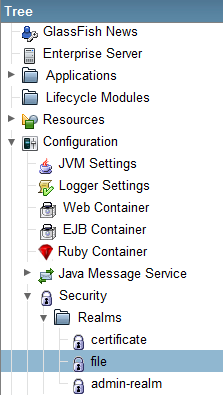
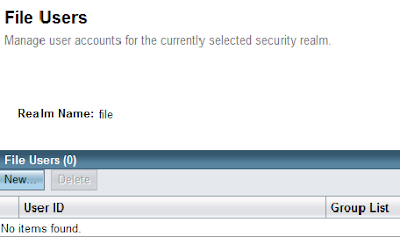
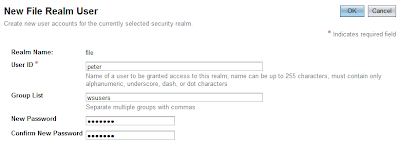
<!-- Security constraint for resource only accessible to role -->
<security-constraint>
<display-name>WebServiceSecurity</display-name>
<web-resource-collection>
<web-resource-name>Authorized users only</web-resource-name>
<url-pattern>/ExampleWSService</url-pattern>
<http-method>POST</http-method>
</web-resource-collection>
<auth-constraint>
<role-name>user</role-name>
</auth-constraint>
</security-constraint>
<!-- BASIC authorization -->
<login-config>
<auth-method>BASIC</auth-method>
</login-config>
<!-- Definition of role -->
<security-role>
<role-name>user</role-name>
</security-role>
<security-role-mapping>
<role-name>user</role-name>
<group-name>wsusers</group-name>
</security-role-mapping>
public void start() {
// This statement is not needed when run in container.
service = new ExampleWSService();
ExampleWS port = service.getExampleWSPort();
// Authentication
BindingProvider bindProv = (BindingProvider) port;
Map<String, Object> context = bindProv.getRequestContext();
context.put("javax.xml.ws.security.auth.username", "peter");
context.put("javax.xml.ws.security.auth.password", "qwerty1");
System.out.println(port.greet("Peter"));
System.out.println(port.multiply(3, 4));
}
keytool -export -alias s1as -keystore keystore.jks
-storepass changeit -file server.cer
keytool -import -v -trustcacerts -alias s1as -keypass changeit
-file ../server/server.cer -keystore client_cacerts.jks
-storepass changeit
<user-data-constraint>
<transport-guarantee>CONFIDENTIAL</transport-guarantee>
</user-data-constraint>
https://localhost:8181/webservice/ExampleWSService?wsdl
-Djavax.net.ssl.trustStore=client/client_cacerts.jks
-Djavax.net.ssl.trustStorePassword=changeit
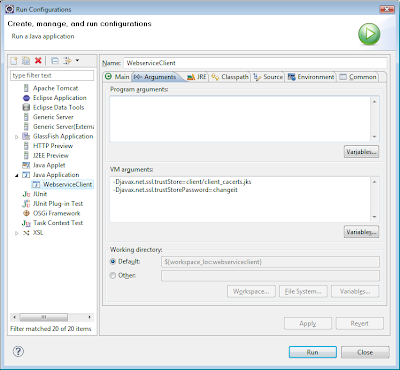
keytool -genkey -alias client -keypass changeit
-storepass changeit -keystore client_keystore.jks
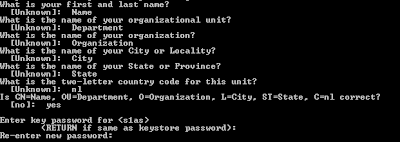
keytool -export -alias client -keystore client_keystore.jks
-storepass changeit -file client.cer
keytool -import -v -trustcacerts -alias client
-keystore cacerts.jks -keypass changeit
-file ../client/client.cer
<sun-web-app>
<security-role-mapping>
<role-name>user</role-name>
<!-- <group-name>wsusers</group-name> -->
<principal-name>CN=Name, OU=Department,
O=Organization, L=City, ST=State,
C=nl</principal-name>
</security-role-mapping>
</sun-web-app>
-Djavax.net.ssl.keyStore=client/client_keystore.jks
-Djavax.net.ssl.keyStorePassword=changeit
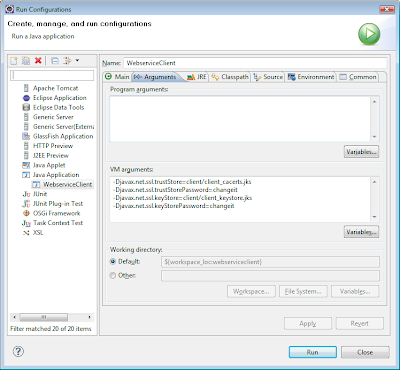
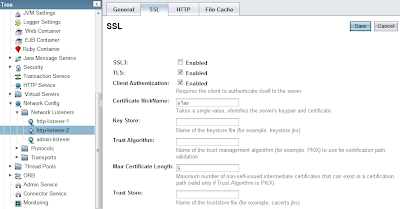
wsimport -s src
-d bin
http://localhost:8080/webservice/ExampleWSService?wsdl
package com.javaeenotes;
import javax.xml.ws.WebServiceRef;
public class WebserviceClient {
// This annotation only has effect in a container.
@WebServiceRef(
wsdlLocation =
"http://127.0.0.1:8080/webservice/ExampleWSService?wsdl"
)
private static ExampleWSService service;
public static void main(String[] args) {
WebserviceClient wsc = new WebserviceClient();
wsc.start();
}
public void start() {
// This statement is not needed when run in container.
service = new ExampleWSService();
ExampleWS port = service.getExampleWSPort();
System.out.println(port.greet("Peter"));
System.out.println(port.multiply(3, 4));
}
}




package com.javaeenotes;
import javax.jws.WebMethod;
import javax.jws.WebService;
@WebService
public class ExampleWS {
@WebMethod
public int sum(int a, int b) {
return a + b;
}
@WebMethod
public int multiply(int a, int b) {
return a * b;
}
@WebMethod
public String greet(String name) {
return "Hello " + name + "!";
}
}
wsgen -classpath build/classes/ -wsdl
-r WebContent/WEB-INF/wsdl -s src
-d build/classes/ com.javaeenotes.ExampleWS

Log log = Logger.getLogger(Foo.class);
package test;
import org.apache.log4j.Logger;
public class LogMain {
private Logger log;
public static void main(String[] args) {
LogMain app = new LogMain();
app.run();
}
public LogMain() {
System.out.print("Application started.\n");
this.log = Logger.getLogger(LogMain.class);
}
public void run() {
this.log.trace("TRACE message!");
this.log.debug("DEBUG message!");
this.log.info("INFO message!");
this.log.warn("WARN message!");
this.log.error("ERROR message!");
this.log.fatal("FATAL message!");
}
}
log4j.rootLogger=INFO, CONSOLE, FILE
log4j.appender.FILE=org.apache.log4j.DailyRollingFileAppender
log4j.appender.FILE.File=logs/app.log
log4j.appender.FILE.datePattern=yyyyMMDD.
log4j.appender.FILE.Append=true
log4j.appender.FILE.layout=org.apache.log4j.PatternLayout
log4j.appender.FILE.layout
.conversionPattern=%d{HH:mm:ss:SSS} - %p - %C{1} - %m%n
log4j.appender.CONSOLE=org.apache.log4j.ConsoleAppender
log4j.appender.CONSOLE.layout=org.apache.log4j.PatternLayout
log4j.appender.CONSOLE.layout
.conversionPattern=%d{HH:mm:ss:SSS} - %p - %C{1} - %m%n
<?xml version="1.0" encoding="UTF-8"?>
<!DOCTYPE log4j:configuration SYSTEM "log4j.dtd">
<log4j:configuration
xmlns:log4j="http://jakarta.apache.org/log4j/">
<appender name="file"
class="org.apache.log4j.DailyRollingFileAppender">
<param name="file" value="logs/app.log" />
<param name="datePattern" value="yyyyMMDD." />
<param name="append" value="true" />
<layout class="org.apache.log4j.PatternLayout">
<param name="ConversionPattern"
value="%d{HH:mm:ss:SSS} - %p - %C{1} - %m%n" />
</layout>
</appender>
<appender name="console"
class="org.apache.log4j.ConsoleAppender">
<layout class="org.apache.log4j.PatternLayout">
<param name="ConversionPattern"
value="%d{HH:mm:ss:SSS} - %p - %C{1} - %m%n" />
</layout>
</appender>
<root>
<priority value="info" />
<appender-ref ref="console" />
<appender-ref ref="file" />
</root>
</log4j:configuration>
19:23:54:938 - WARN - LogMain - WARN message!






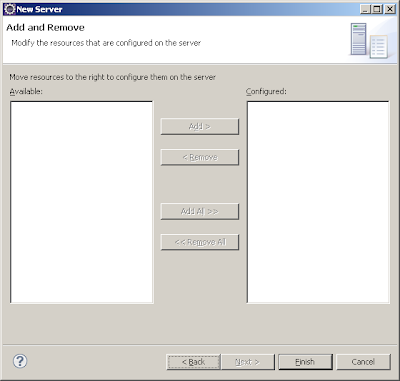



SELECT col1, col2
FROM example_table
WHERE col2 = 'some_condition'
ORDER BY col1 DESC
SELECT *
FROM (SELECT r.*, ROWNUM AS row_number
FROM (SELECT col1, col2
FROM example_table
WHERE col2 = 'some_condition'
ORDER BY col1 DESC) r)
WHERE row_number >= 201 AND row_number <= 300;
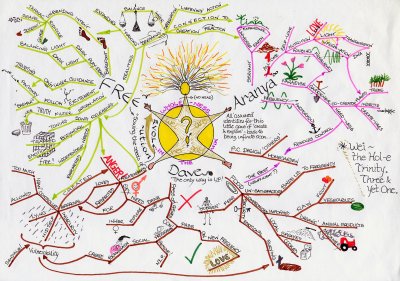

ORA-01650: Unable to extend rollback segment RBS6
by %s in tablespace ROLLBACKSEGS
SELECT * FROM dba_rollback_segs;
SELECT * FROM dba_data_files;
ALTER DATABASE DATAFILE 'D:\ORACLE\ROLLBACKSEGS01.DBF'
RESIZE 1024m;
ALTER DATABASE DATAFILE 'C:\ORACLE\ROLLBACKSEGS01.DBF'
AUTOEXTEND ON NEXT 256m MAXSIZE 2048m;
<% response.setContentType("text/plain"); %>
:%s/^V^M//g
// Get the request-object.
HttpServletRequest request = (HttpServletRequest)
(FacesContext.getCurrentInstance().
getExternalContext().getRequest());
// Get the header attributes. Use them to retrieve the actual
// values.
request.getHeaderNames();
// Get the IP-address of the client.
request.getRemoteAddr();
// Get the hostname of the client.
request.getRemoteHost();
create sequence ATABLE_SEQ
minvalue 1
maxvalue 999999999999999999999999999
start with 1
increment by 1
cache 20;
create or replace trigger ATABLE_TRIG
before insert on ATABLE
for each row
begin
select atable_seq.nextval into :new.id from dual;
end;
Hashtable<String, String> env = new Hashtable<String, String>();
env.put(Context.INITIAL_CONTEXT_FACTORY,
"com.sun.jndi.ldap.LdapCtxFactory");
env.put(Context.SECURITY_AUTHENTICATION, "simple");
env.put(Context.SECURITY_PRINCIPAL, "<user>");
env.put(Context.SECURITY_CREDENTIALS, "<password>");
env.put(Context.PROVIDER_URL, "ldap://<host>:389");
env.put(Context.REFERRAL, "follow");
// We want to use a connection pool to
// improve connection reuse and performance.
env.put("com.sun.jndi.ldap.connect.pool", "true");
// The maximum time in milliseconds we are going
// to wait for a pooled connection.
env.put("com.sun.jndi.ldap.connect.timeout", "300000");
SearchControls searchCtls = new SearchControls();
// We start our search from the search base.
// Be careful! The string needs to be escaped!
String searchBase = "dc=company,dc=com";
// There are different search scopes:
// - OBJECT_SCOPE, to search the named object
// - ONELEVEL_SCOPE, to search in only one level of the tree
// - SUBTREE_SCOPE, to search the entire subtree
searchCtls.setSearchScope(SearchControls.SUBTREE_SCOPE);
// We only want groups, so we filter the search for
// objectClass=group. We use wildcards to find all groups with the
// string "<group>" in its name. If we want to find users, we can
// use: "(&(objectClass=person)(cn=*<username>*))".
String searchFilter = "(&(objectClass=group)(cn=*<group>*))";
// We want all results.
searchCtls.setCountLimit(0);
// We want to wait to get all results.
searchCtls.setTimeLimit(0);
// Active Directory limits our results, so we need multiple
// requests to retrieve all results. The cookie is used to
// save the current position.
byte[] cookie = null;
// We want 500 results per request.
ctx.setRequestControls(
new Control[] {
new PagedResultsControl(500, Control.CRITICAL)
});
// We only want to retrieve the "distinguishedName" attribute.
// You can specify other attributes/properties if you want here.
String returnedAtts[] = { "distinguishedName" };
searchCtls.setReturningAttributes(returnedAtts);
// The request loop starts here.
do {
// Start the search with our configuration.
NamingEnumeration<SearchResult> answer = ctx.search(
searchBase, searchFilter, searchCtls);
// Loop through the search results.
while (answer.hasMoreElements()) {
SearchResult sr = answer.next();
Attributes attr = sr.getAttributes();
Attribute a = attr.get("distinguishedName");
// Print our wanted attribute value.
System.out.println((String) a.get());
}
// Find the cookie in our response and save it.
Control[] controls = ctx.getResponseControls();
if (controls != null) {
for (int i = 0; i < controls.length; i++) {
if (controls[i] instanceof
PagedResultsResponseControl) {
PagedResultsResponseControl prrc =
(PagedResultsResponseControl) controls[i];
cookie = prrc.getCookie();
}
}
}
// Use the cookie to configure our new request
// to start from the saved position in the cookie.
ctx.setRequestControls(new Control[] {
new PagedResultsControl(500,
cookie,
Control.CRITICAL) });
} while (cookie != null);
// We are done, so close the Context object.
ctx.close();
String dN = "CN=JohnDoe,OU=Users,DC=company,DC=com";
Attributes answer = ctx.getAttributes(dN);
for (NamingEnumeration<?> ae = answer.getAll(); ae.hasMore();) {
Attribute attr = (Attribute) ae.next();
String attributeName = attr.getID();
for (NamingEnumeration<?> e = attr.getAll(); e.hasMore();) {
System.out.println(attributeName + "=" + e.next());
}
}
cd project
git init
git add .
git commit
cd <path_to_central_directory>
mkdir project
cd project
git init --bare
git remote add origin <path_to_central_directory>/project
git push origin master
git clone <path_to_central_directory>/project
git add file
git commit
git push [origin master]
git fetch
git merge HEAD
git pull origin master
git branch new_version
git branch
git checkout new_version
git merge new_version